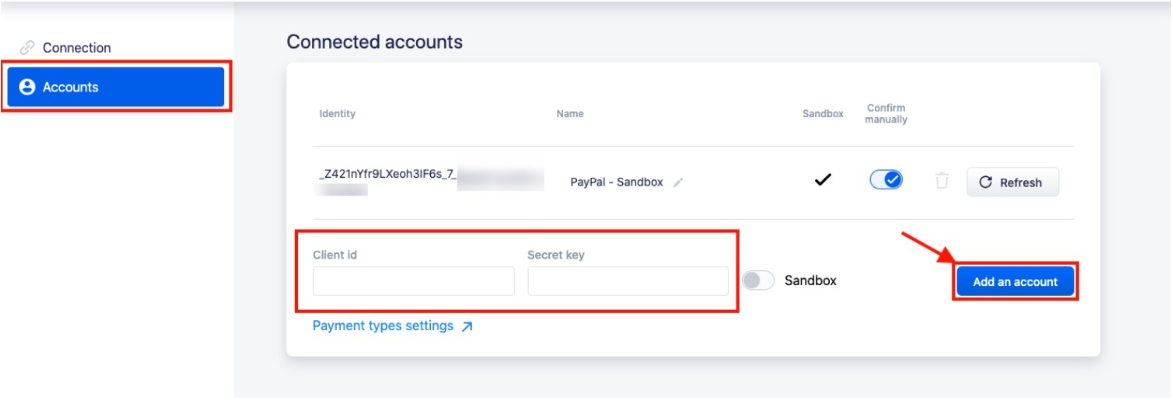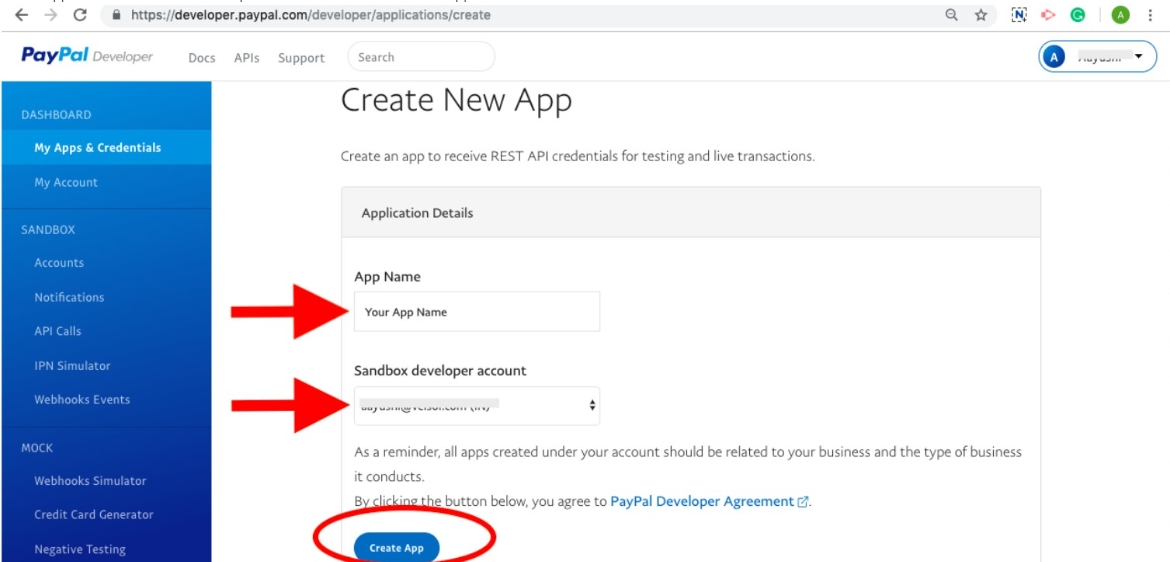PayPal is a service that allows you to manage online payments.
Integration with PayPal allows you to make a payment link through PayPal. After you pay the bill, the payment status automatically changes in RetailCRM. If necessary, you can also arrange a refund for an order in RetailCRM. The payment link can be sent via SMS, e-mail or sent to the customer in a more convenient way, such as through chats and messengers.
The integration is available if at least one of the following countries is enabled: Spain, Peru, United States, Chile, Great Britain, Mexico, Bolivia, Japan, Germany, Colombia, Ecuador, Peru, Argentina, India, Brazil, Portugal, China.
The PayPal currency must match the currency selected in RetailCRM.
Configuration of the integration
To connect PayPal, you must have a verified PayPal account. You have to fill in all the company details, bank details, etc..
Once you sign the contract and have the operating account, you will be able to connect it with RetailCRM.
Select the store and the following methods:
Integration:
/api/integration-modules/{code}/api/integration-modules/{code}/edit
Payments:
/api/payment/(updateInvoice|check)
To start the integration with PayPal, click on the PayPal icon in the Marketplace widget. After clicking the "Connect" button, you will be redirected to the Connection page.
Go to the “Accounts” section and enter the “Client id” and “Secret key” to add an account.
Note
To get the “Client id” and “Secret key”go to your PayPal account. Under My Apps & Credentials - Dashboard - click on Create App.
Create App Name and Sandbox developer account, and click on “Create App” button.
Then switch on Live tab. There you will find “Client id” and “Secret key”
After adding the keys to the system, click on save and the settings page will be updated where the connected account appears, the store name and the option to “Confirm manually”.
Confirm manually: this option serves to avoid an erroneous payment and do not have to make the money back. It will allow you to confirm if you want to receive this payment or reject it in each order below the link.
Note
If this option is disabled, all payments will be accepted automatically. To cancel the payment, you will have to make a refund (return).
The “Sandbox" field is configured via PayPal. It helps you to know if you are using the test or production account.
Below the table with the list of connected accounts, there is a link for the configuration of payment methods within your system.