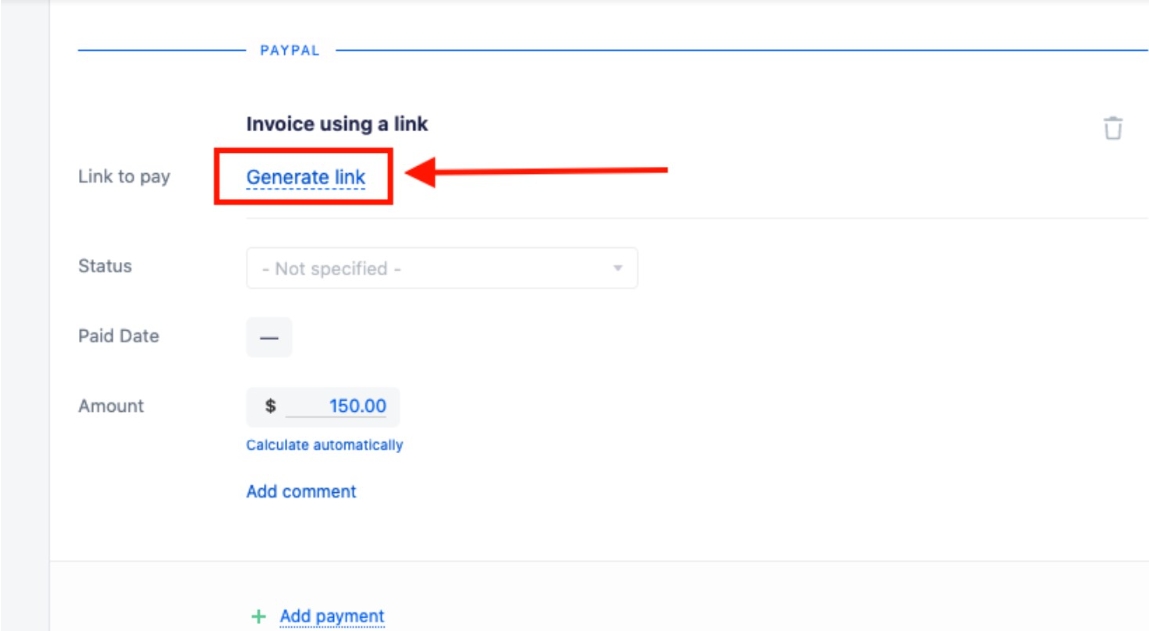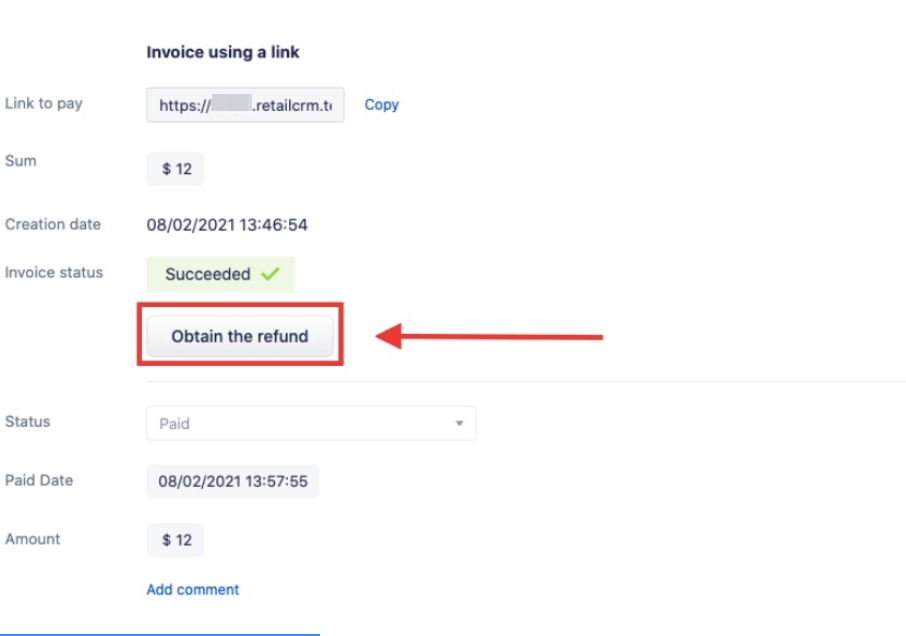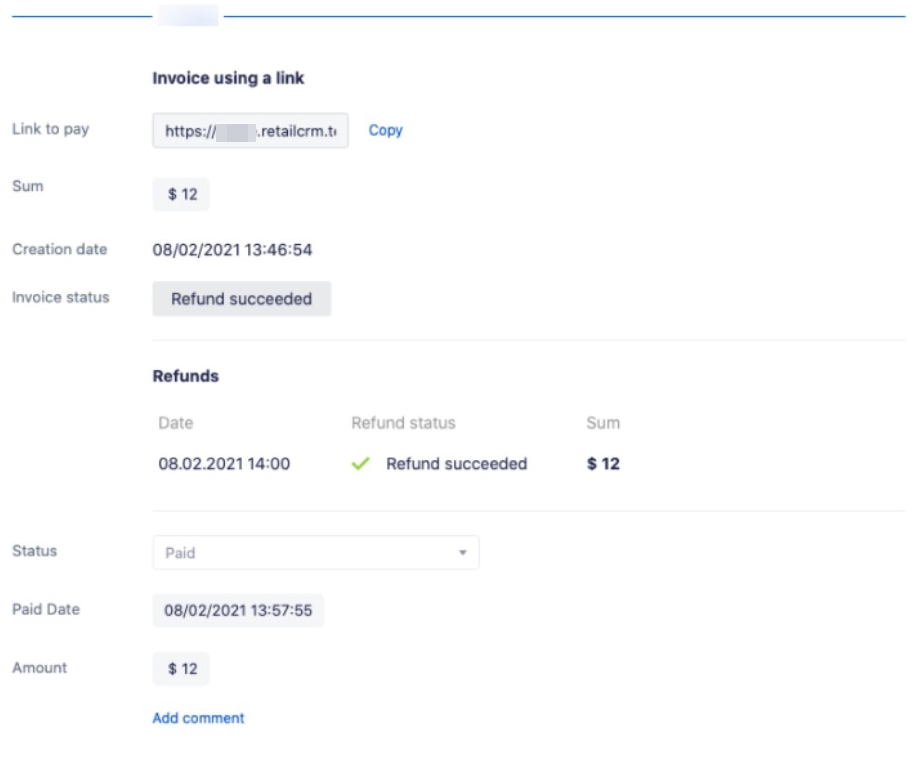When everything is already set up in the “Payments” block, PayPal payment will be available.
You will have the option to generate the link after saving a created order.
Once the link is generated, you will receive the following information:
- Link to pay: can be copied and pasted in a chat with client
- Send to email: send the link to the email indicated in the order
- Sum: total to be paid
- Creation date: the date the link was generated
- Invoice status: updated automatically when you make the payment
- Cancel: cancel the link
- Status: updated automatically based on the previously made status link
- Paid date: when the payment was made
After clicking through the link, the customer will be redirected to the payment window.
When the payment is made successfully, in the order, the payment status is updated according to the link that was created previously and in the field Sum and Paid date the updated data.
If you want to make a refund, you can do it from the same order form by selecting the "Obtain a refund” button.
Once the refund is confirmed, the status of the payment will be updated.