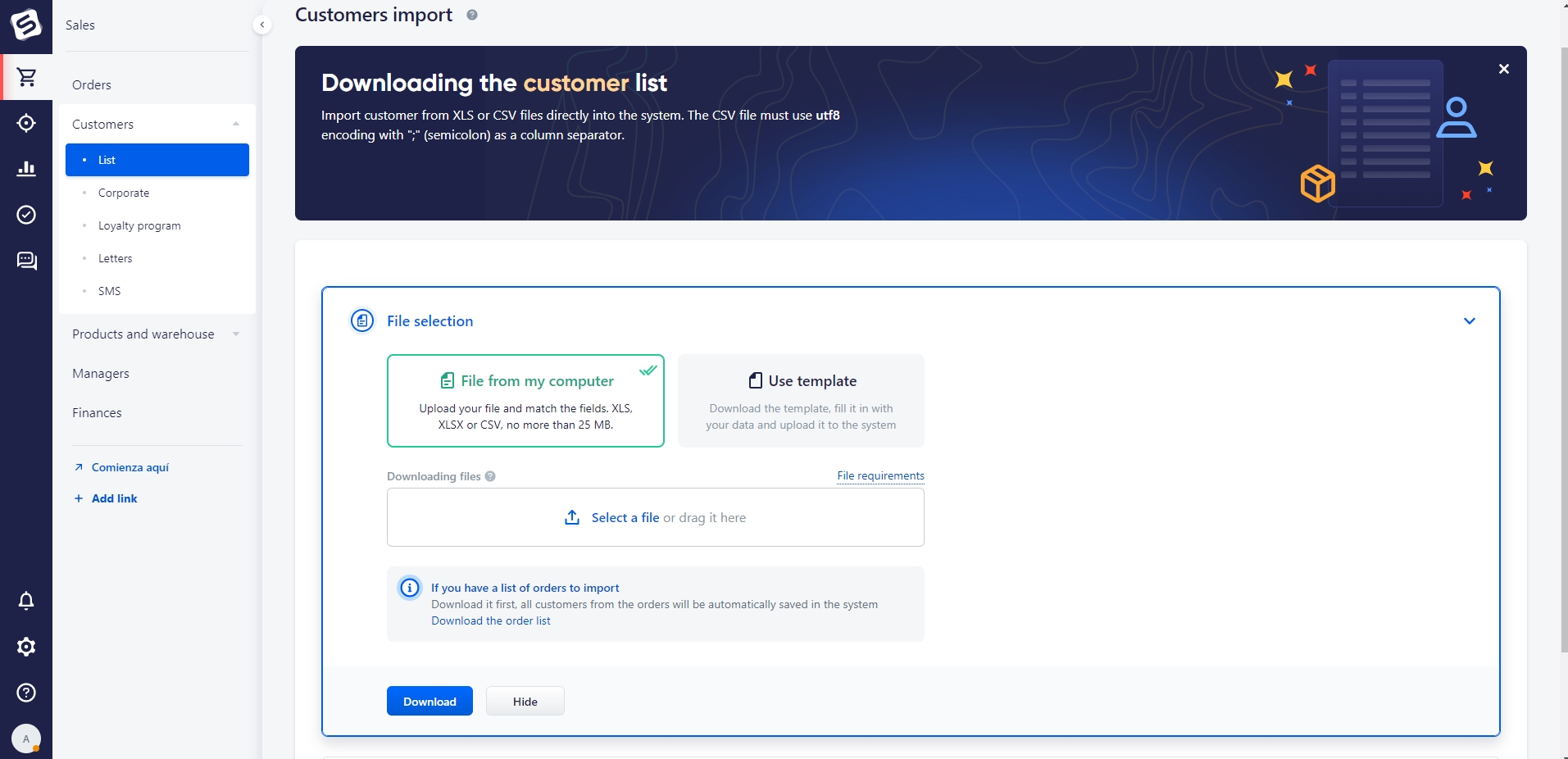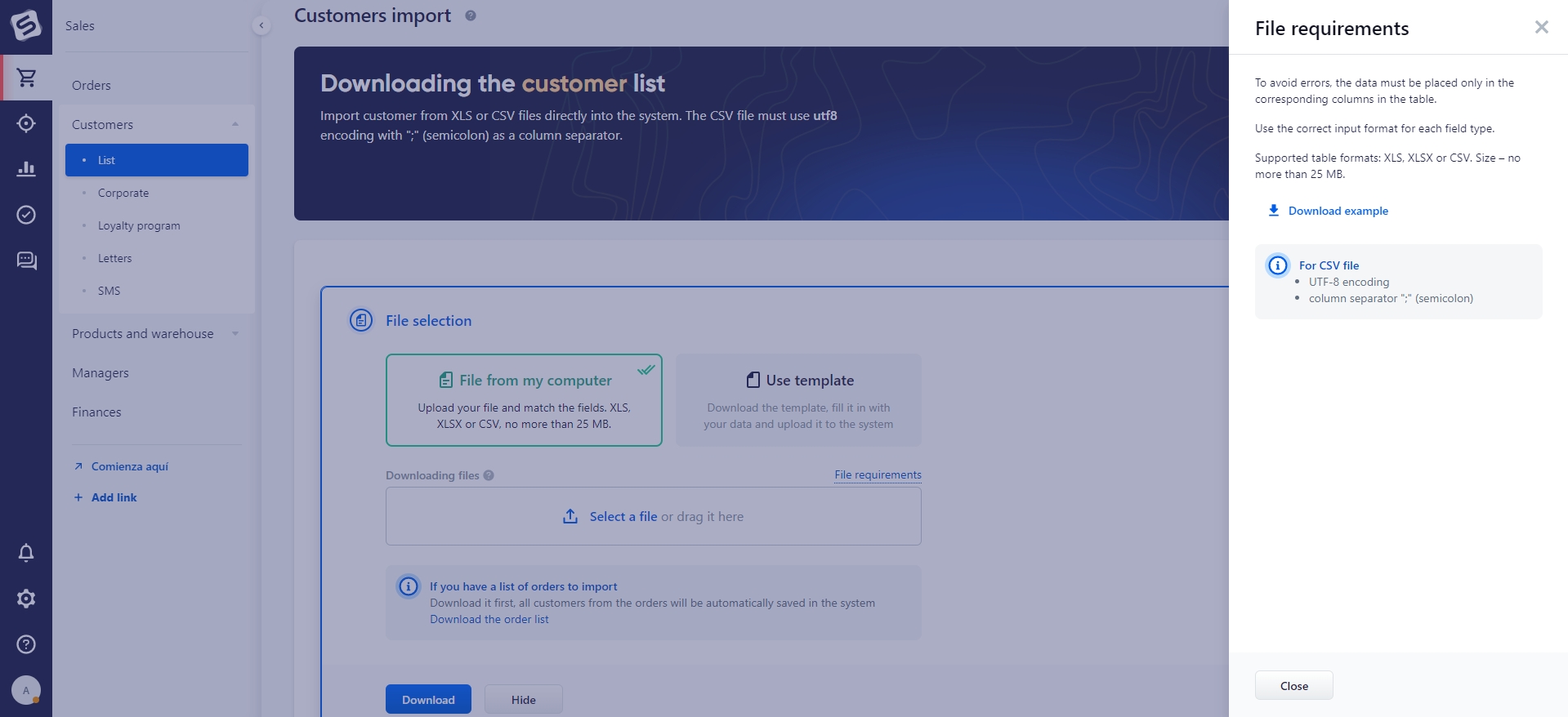You can import data from Microsoft Excel (xls, xlsx) and CSV files into the system.
Open the corresponding section in the system: Sales → Customers
Note
The “Import of customers” button is available for administrators and for users with corresponding rights.
Selecting a file
- Choose how to upload data: using a ready-made file or using a template.
- Upload the completed file/template to the Upload Files block
Requirements for a ready-made file to be imported:
- To avoid errors, the data in the table should occupy strictly its own columns.
- Use the correct input format for each field type.
- File size should not exceed 25MB
When uploading data from a file, we rely on already existing directories in the system. Make sure that the fields to be uploaded have the entered values in the system. For example, the customer manager, etc.
It is available to download an example of a ready-made file. To do this, click on the File Requirements button.
Template requirements:
- Please note that you need to download a new template before each upload. Templates are updated regularly to be as accurate and helpful as possible. Do not add or delete sheets and columns. Do not change the order of columns or hide them.
- File size should not exceed 10MB.
How to complete a template
When uploading customers into the system:
- For some columns you can select only values from the drop-down list. The drop-down list contains up-to-date directories from your crm.
- To upload only the customer database, fill in the fields: "Last Name", "First Name", " Patronymic", "Phone Number", "Email", " Subscribed to the e-mail newsletter", " Customer's external ID", "Country".
Note
The "Name" and "Country" fields are mandatory.
The remaining fields of the table are used to upload the customer's order into the system, they are highlighted in a different color. When filling in any of the fields of the "To upload an order" block, an attempt will be made to upload the customer's order into the system.
Example of completing a template
Import settings
After uploading the file into the system for import:
- You need to select "Store" for imported customers.
- Activating the "Update duplicates" option means that the imported data will update the information in duplicates. Duplicates are identified by the "External ID" and " email" fields.
If you upload using a ready-made file, then proceed to setting up field matching. The field can be left blank and the column will be skipped during import.
Mandatory fields for creating entities in the system when importing customers: "Country", "Email subscription" (if the value is not specified it will be uploaded with the value "no" by default), "Name".
Data import is performed in the background. When the import is completed, a notification will appear about the status of data uploading, the presence of duplicates and errors that occurred.
Note
When uploading a list of orders with customer data, customers are automatically created with the same data as in the order.