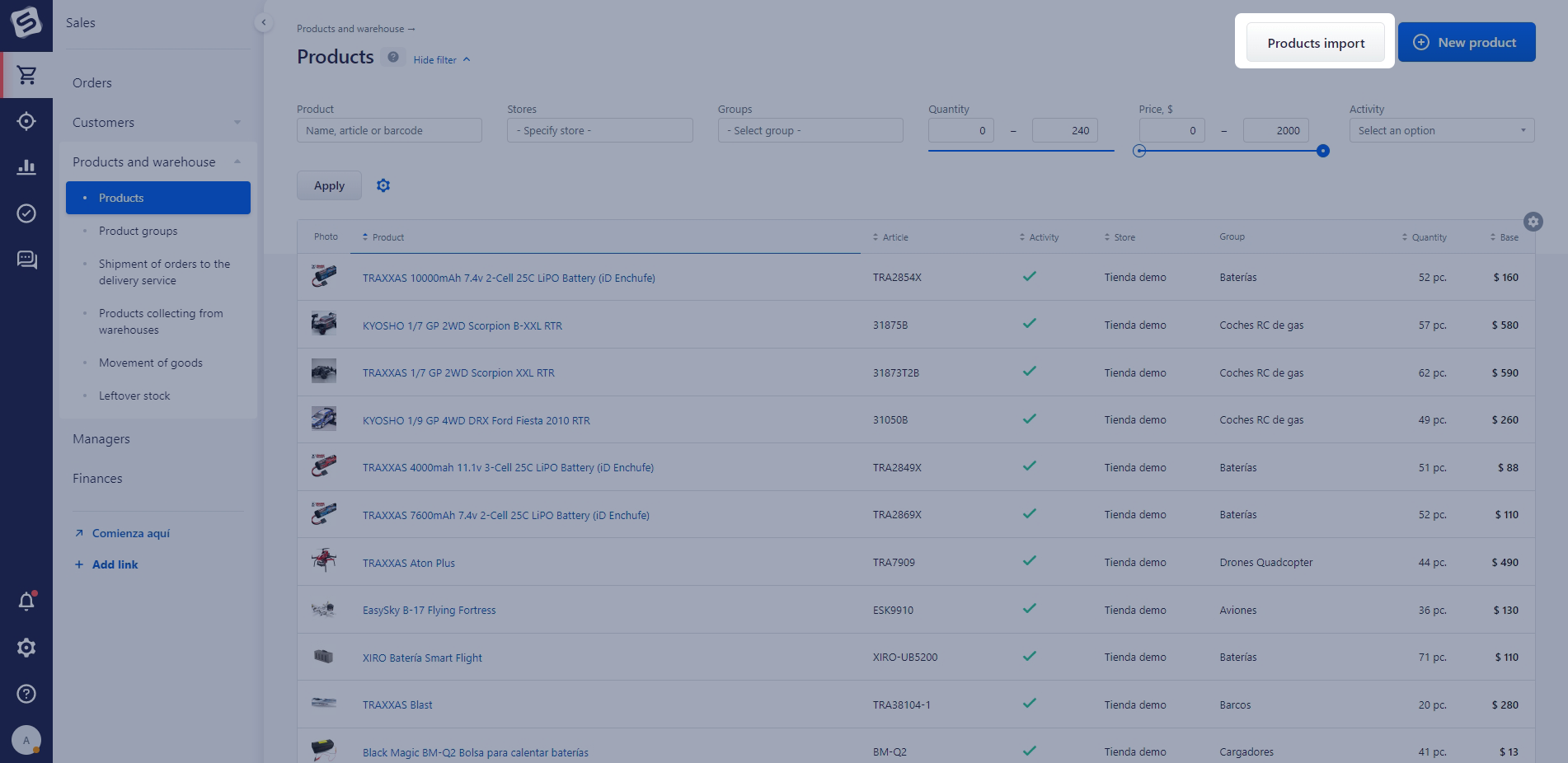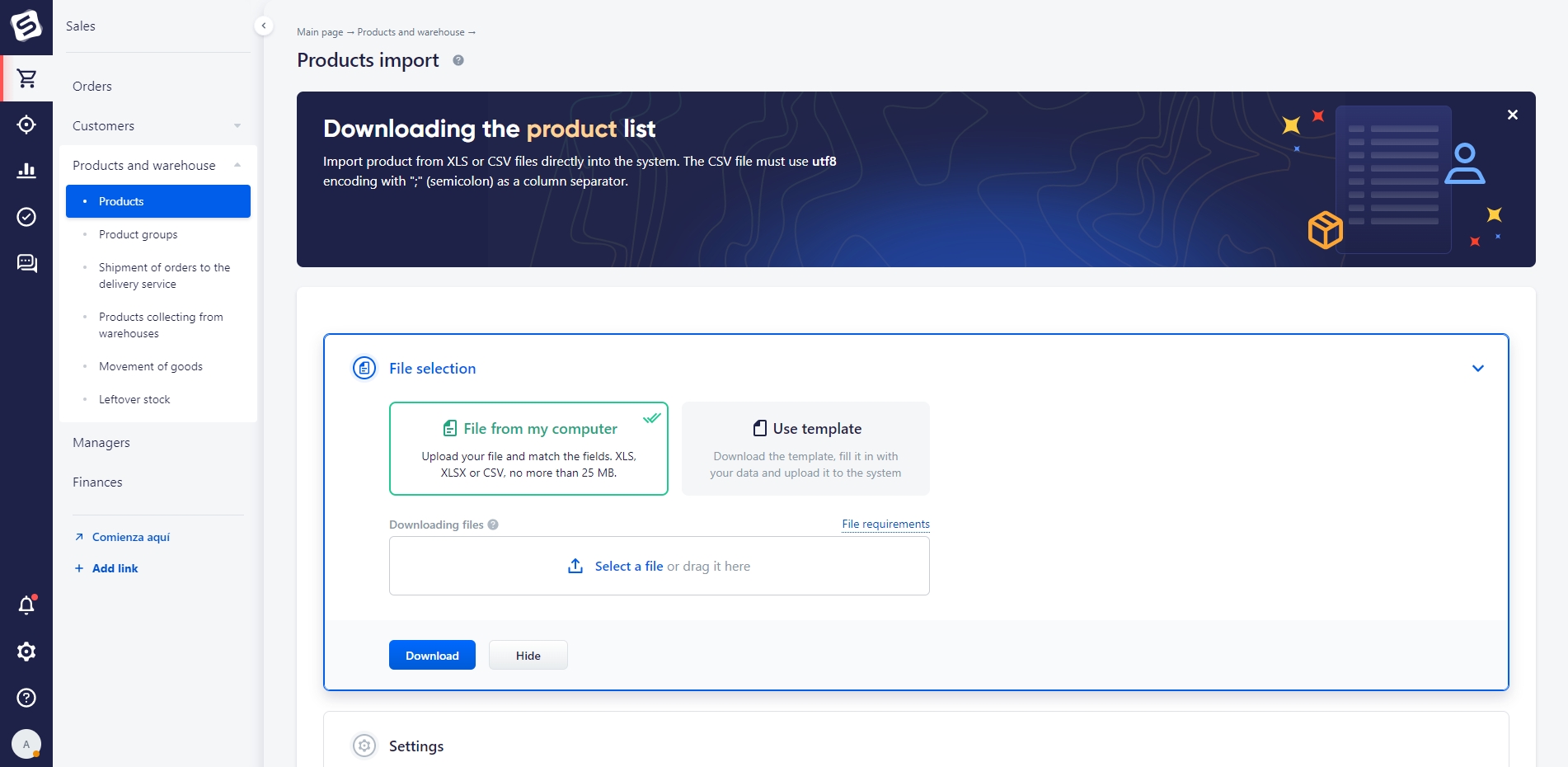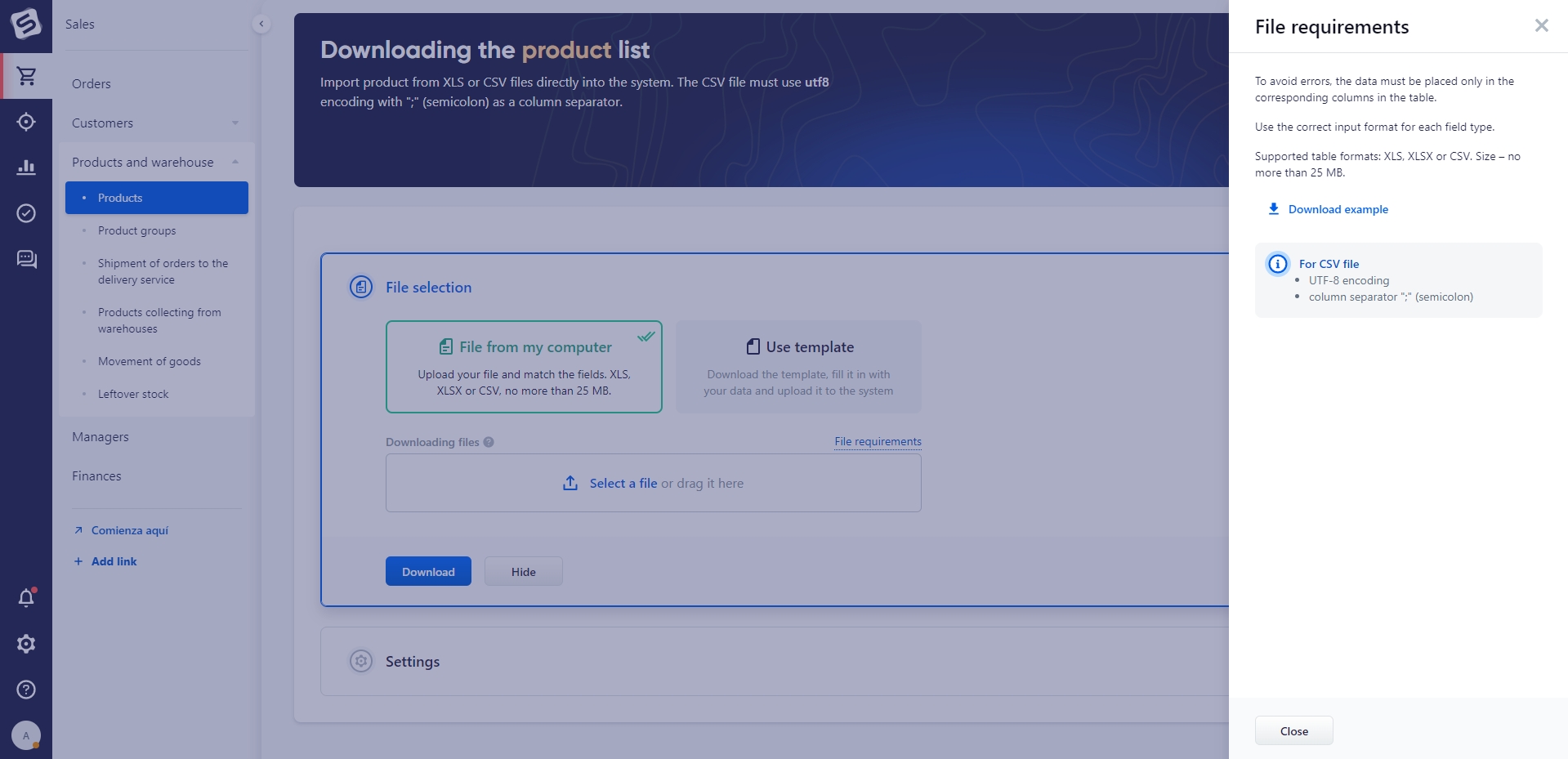You can import data from Microsoft Excel (xls, xlsx) and CSV files into the system.
Open the corresponding section in the system: Sales → Products and Warehouse → Products
Note
The “Import of products” button is available for administrators and for users with corresponding rights.
Selecting a file
- Choose how to upload data: using a ready-made file or using a template.
- Upload the completed file/template to the Upload Files block
Requirements for a ready-made file to be imported:
- To avoid errors, the data in the table should occupy strictly its own columns.
- Use the correct input format for each field type.
- File size should not exceed 25MB
- When uploading data from a file, we rely on already existing directories in the system. Make sure that the fields to be uploaded have the entered values in the system. For example, a product group.
- Product group - determines whether a product belongs to a certain group of products. If the product group specified in the file has not yet been created in the system, it will be created automatically during import.
- To combine products into trade offers, you should select the field by which the combination will be performed. The values of these fields for the uploaded products must be the same, only in this case the system will combine items as trade offers of one product.
- To add an additional product feature, create an additional column (the number of such columns = the number of additional product features). The name of the column will correspond to the name of the feature in the system.
It is available to download an example of a ready-made file. To do this, click on the File Requirements button.
Template requirements:
- Please note that you need to download a new template before each upload. Templates are updated regularly to be as accurate and helpful as possible. Do not add or delete sheets and columns. Do not change the order of columns or hide them.
- File size should not exceed 10MB.
How to complete a template
When uploading products into the system:
- Use a separate line for each product (1 line = 1 product).
- Be sure to specify the name of the product, otherwise the product will not be uploaded to the system. The other fields of the table are optional.
- Product group - defines the product belonging to a certain group of products.
- In the "Quantity" column you can specify the actual balances of the product. Please note that balances, by default, will be uploaded to the warehouse with the lowest sequence number in the system ("Settings" - "Stores" - "Warehouses").
- The "External ID" column contains the identifier of the trade offer for external interaction.
Import settings
After uploading the file into the system for import:
- You need to select "Store" for imported products.
- Activating the "Update duplicates" option means that the imported data will update the information in duplicates.
- The option "Combine products into trade offers" is available only when importing via a ready-made file. It allows you to select the field which will be used to combine products into trade offers. If the values of these fields for the uploaded products are the same, the system will combine items as trade offers of one product.
Note
The "External code" and "Article number" fields are not available for combining products into trade offers when the "Update duplicates" option is enabled.
Duplicates are identified by the "External ID" and «Article» fields.
Data import is performed in the background. When the import is completed, a notification will appear about the status of data uploading, the presence of duplicates and errors that occurred.