Creating a store in RetailCRM
If there is no store in the system, create it before installing the module. Stores are created in the "Stores" section, in the system administrative settings.
Next, you need to create an API key. Enable all methods in the key and provide access to all shops. You can provide access to only one store, but keep in mind that in this case, the integration will only be available with the selected store.
Installing the module
To begin the integration, you need to go to the Magento marketplace using your login and password and find the RetailCRM module. Select the required version of Magento CMS and add it to the cart
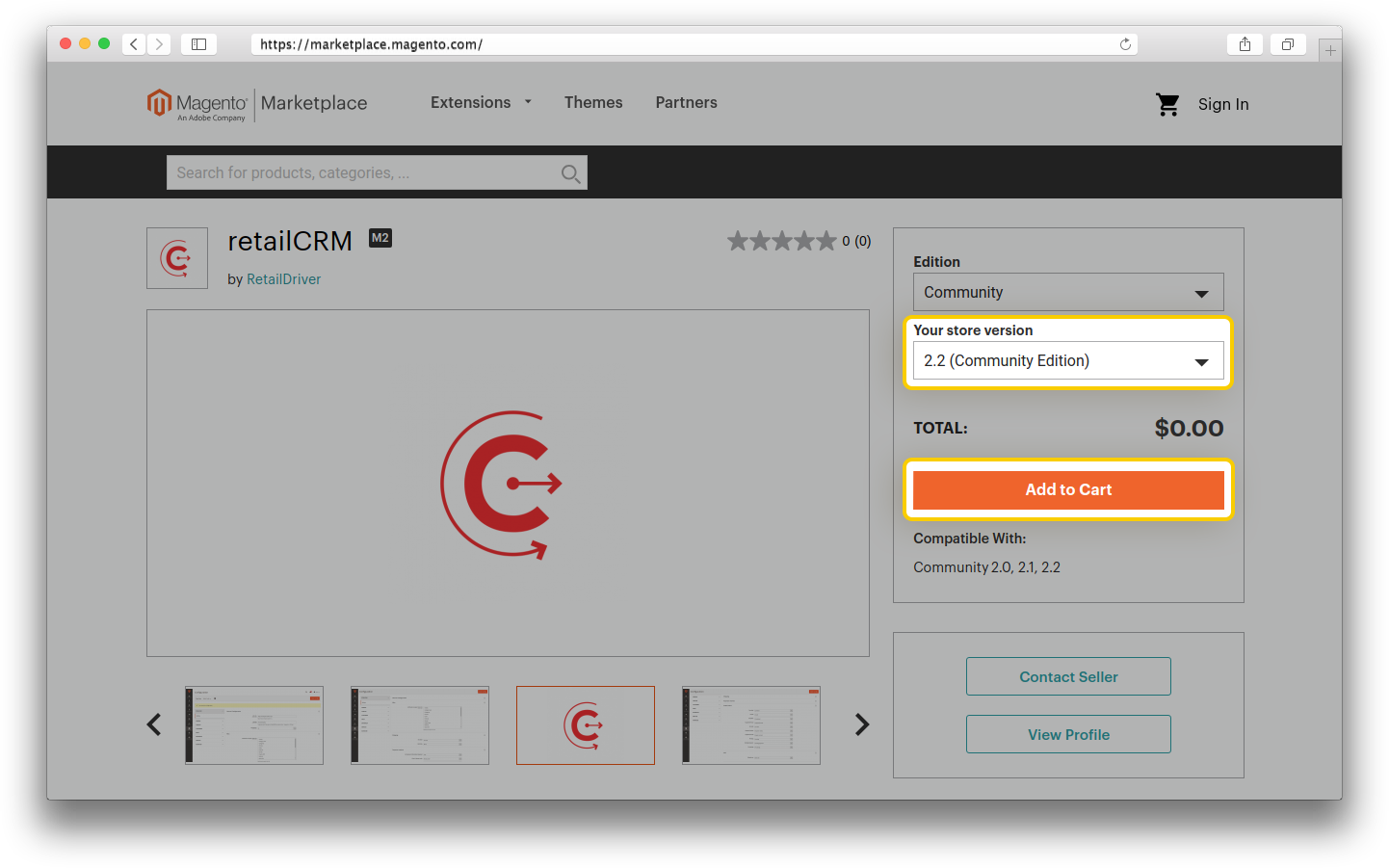
Next, go to checkout and purchase the module. The module is supplied free of charge.
Then you will be prompted to install the integration module. When you click "install", you will be taken to the key generation page.
If you do not have a key, you need to generate one by pressing the appropriate key. Give the key a name and confirm the action.
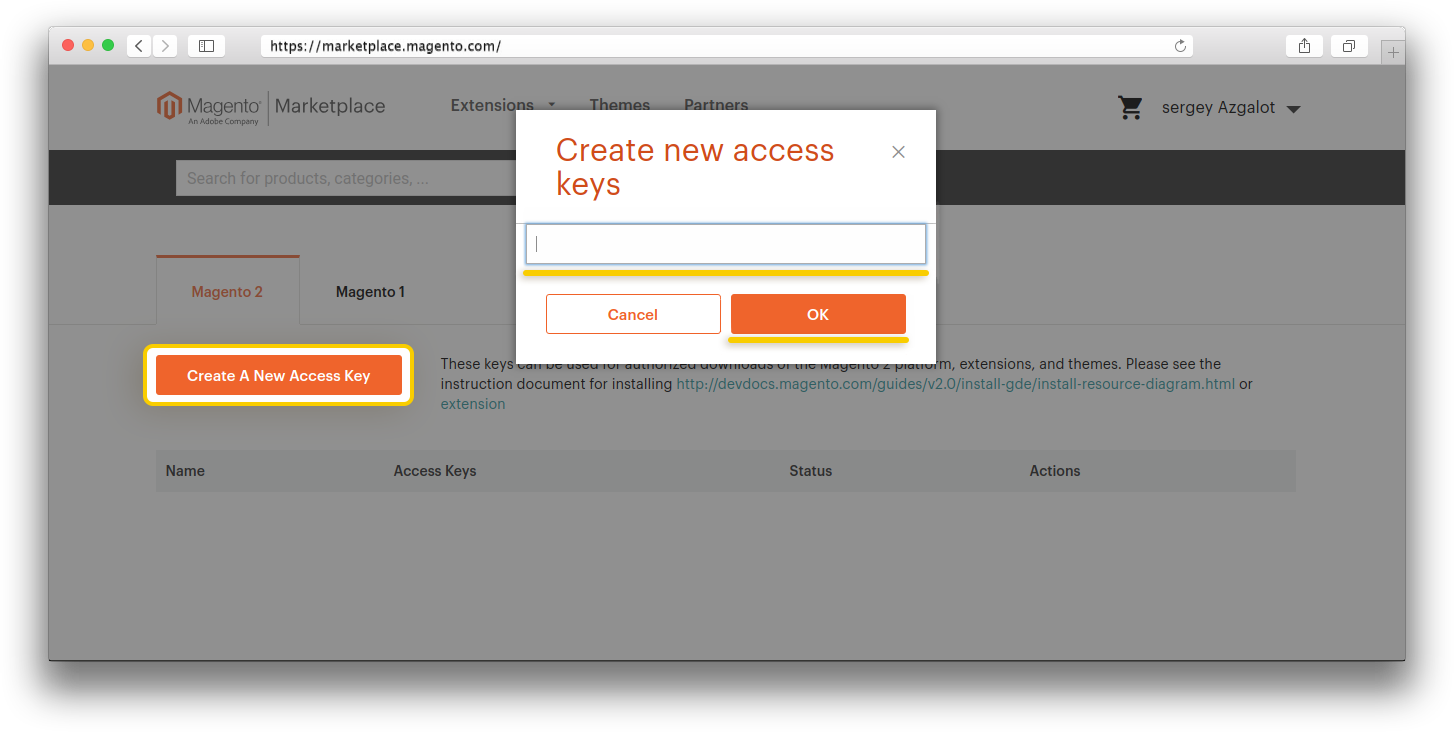
Two keys will be generated, which must be entered on the synchronisation page in Magento. After generating the keys, you need to synchronise your marketplace account with Magento. To do this, go to System > Web Setup Wizard in the left-hand menu of the administrative settings.

On the page that opens, go to "Extension Manager". In the form, enter the previously generated keys in the appropriate fields.
After entering the data, on the page that opens, click on the "Review and Install" button.
Find the retailcrm/retailcrm module in the list that opens and click the "Install" link. After installation, it will automatically redirect to the installation page.
Start the integration check by clicking on the "Start Readiness Check" button. After the check has been successful, go to the next item by clicking the "Next" button.
The installation procedure will recommend making a backup. After creating a backup, you can proceed to the next step in which the module is installed. When the installation is complete, a page will be displayed indicating whether this was successful.
