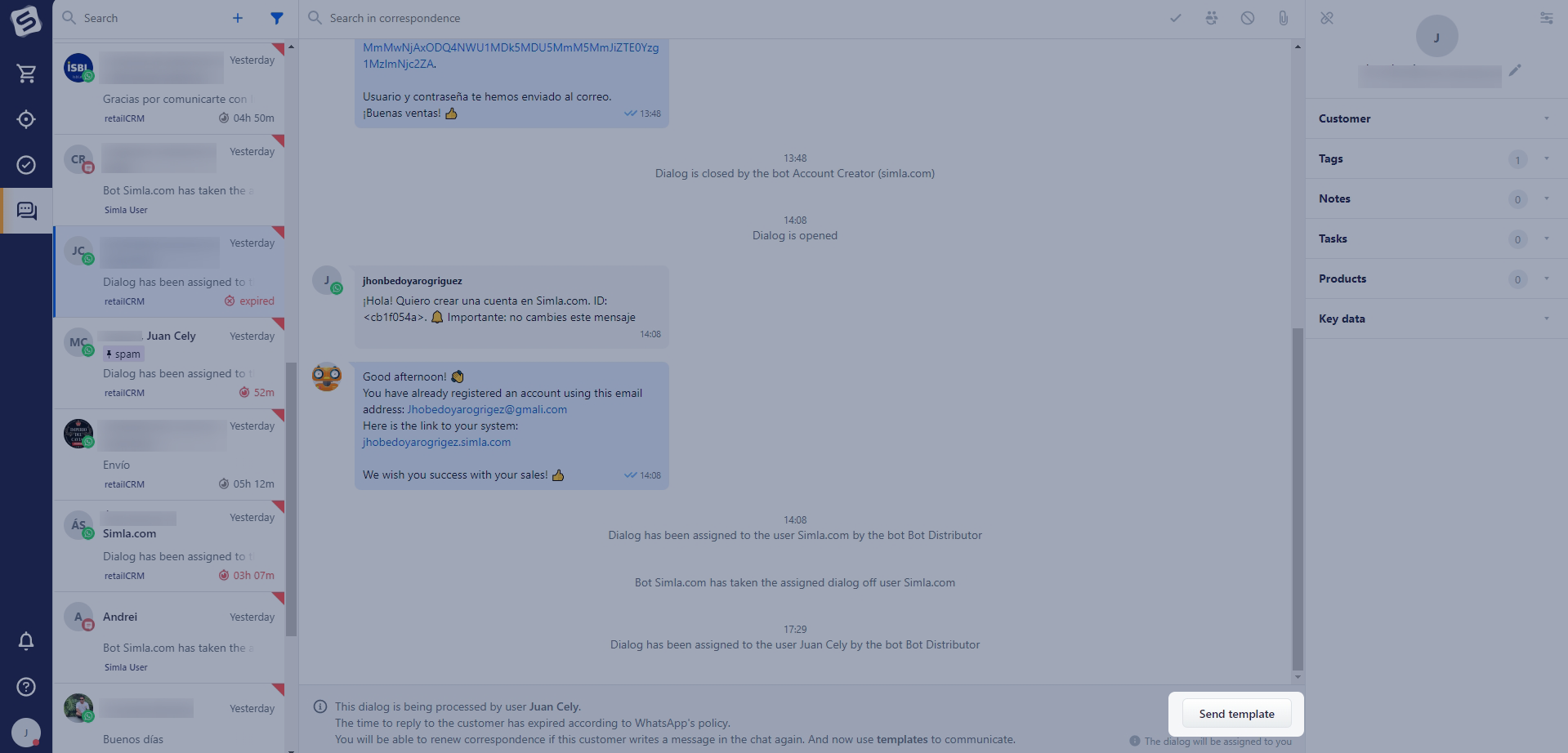Let's look at how to work with chat templates using the example of WhatsApp Business integration.
Chat templates can be sent using triggers. Read more about triggers in the related section.
Note
If the work with chats is deactivated or the corresponding license extension is not purchased (chats are not paid for), it will be impossible to send a template message from the customer/order card.
Please note that the template may not be delivered if sent to a foreign phone number. To fix this point you need to adjust the "To" field in the chat template according to the instructions on the link.
Sending a template from an order card
When the system receives a new order, it contains contact information including the phone number to which the WhatsApp application is bound.
If you need to contact the customer via WhatsApp, click on the "Send Template" button in the "Communications" block. A PopUp window will open where you can select a message template and a phone number to which the message will be sent.
Important!
A provider may not support the transfer of templates if they contain an invalid parameter value. The parameter text cannot contain newline/tabulation characters or more than 4 consecutive spaces. In such cases an error will appear when sending the template.
Sending a template from a customer card
Sending a template from a customer card works in the same way. In the "Chats" tab, select the template that will be sent to the customer.
In the case of WhatsApp Business, there is a limit of 24 hours from the customer's last message. After 24 hours, the dialogue is closed on WhatsApp side and cannot be resumed from the online store. The counter is reset after each message.
Note
After the template is sent, a dialog is automatically created in the system, which in its turn is allocated to the customer to whom the template was sent. It will not be displayed in the dialog list until the customer responds, but you can go to it from the customer card.
Sending a template from Chats
Sending templates from Chats becomes available when the 24 hour dialog box expires. You can select the required template by clicking on the "Send Template" button.
The customer should be saved in the system. If the customer was not saved at the time of sending, it will be saved automatically.