Social networks icons can be placed anywhere: in the menu, footer or in the center of the email.
Let's take a look at how to add icons to social networks.
First, add the “Social” block to the email template.
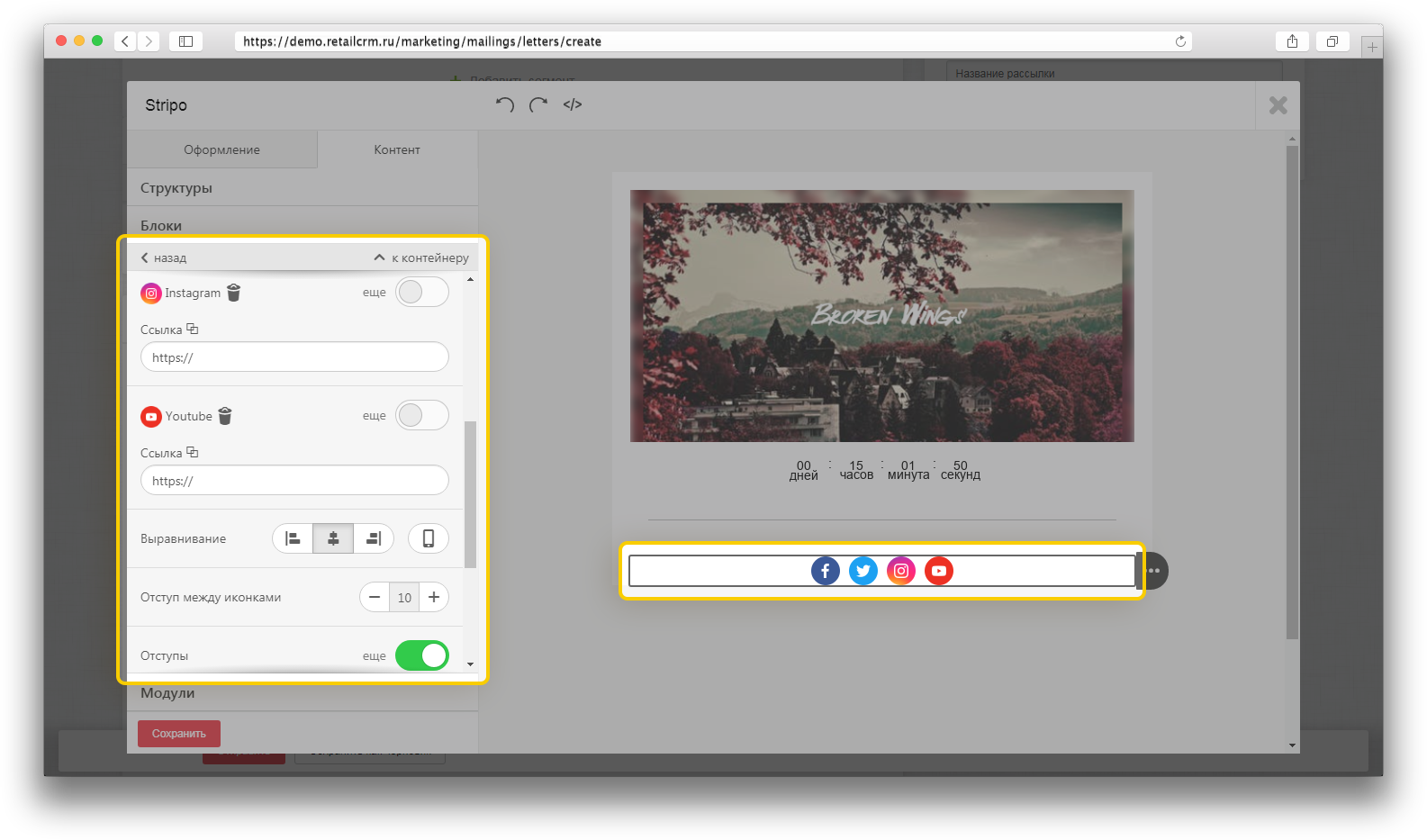
Double click on the added block in the template to activate the settings panel:
- By default, you will see four icons. If that's not enough, click the plus button to add additional icons to the template.
- On the settings panel, next to the social network icon, activate the "more" switch to get started with that particular social network. When you click, additional fields called "Title" and "Alternative text" will appear.
- Insert the appropriate URL links, provide a title and alternative text.
- Set the size of the icons.
- If necessary, set indents and spaces between icons.
![]()
