You can create a new task directly on via order page. All current tasks attached to this order will also be available here. The function of tasks is described in detail in the corresponding section.
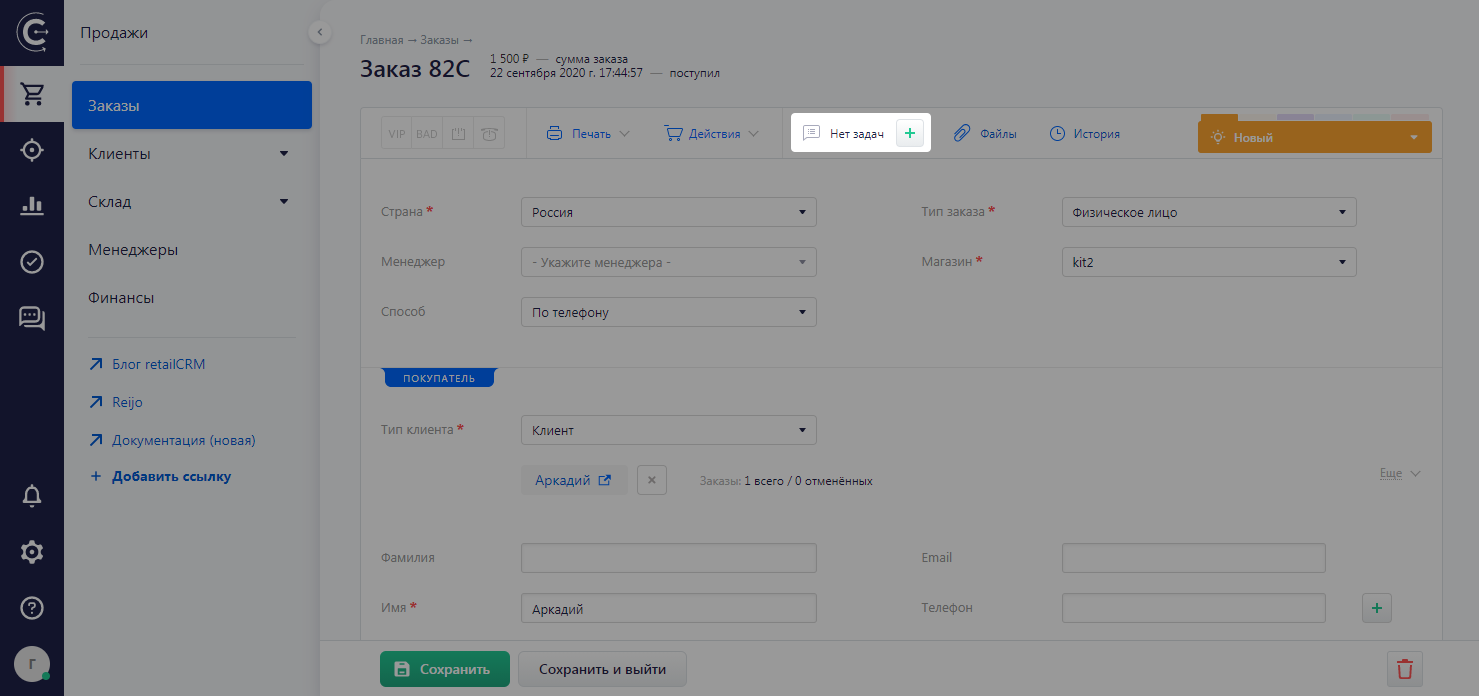
Clicking on the "Tasks for orders" link will open a pop-up form with a list of tasks. Tasks can be displayed as follows:
- Tasks on the order 1/2 (1 expired task and 2 open ones)
- Tasks on the order 2 (2 open tasks)
- Tasks on the order (all tasks on the order are closed)
- No tasks (no tasks on the order)
Upon clicking the green 'plus' button, a short form will appear, in which you can specify the responsible manager for the task and add a comment.
