This module is quite complex as it contains a number of blocks and elements.
Typically, these modules consist of a product image, short description, price and CTA button.

Let's see how to create a product content module with blocks:
- create a structure with 2 columns in your email template
- click on the image icon in any column of the structure to add an image of the product
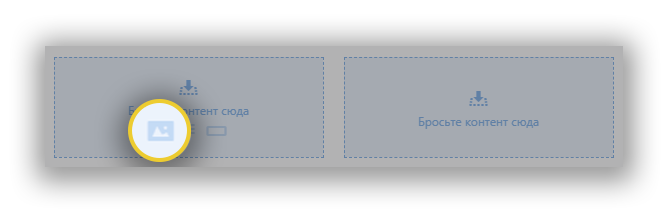
- upload the desired image and, if necessary, edit (see previous article on how to edit images using Stripo)
- drag the text block to the second column. Enter the text and set the desired design style, if it differs from the text style that was set in the general settings
- drag the "Button" block and place it under the text
- configure the style - you can apply a hover effect to this button. Please refer to the article in the "Adding CTA buttons" section.
There is another way to create product content modules using Stripo - smart elements. You can configure them once, and after that just insert the links when creating new templates. Stripo automatically extracts and inserts the correct data into appropriate fields.
