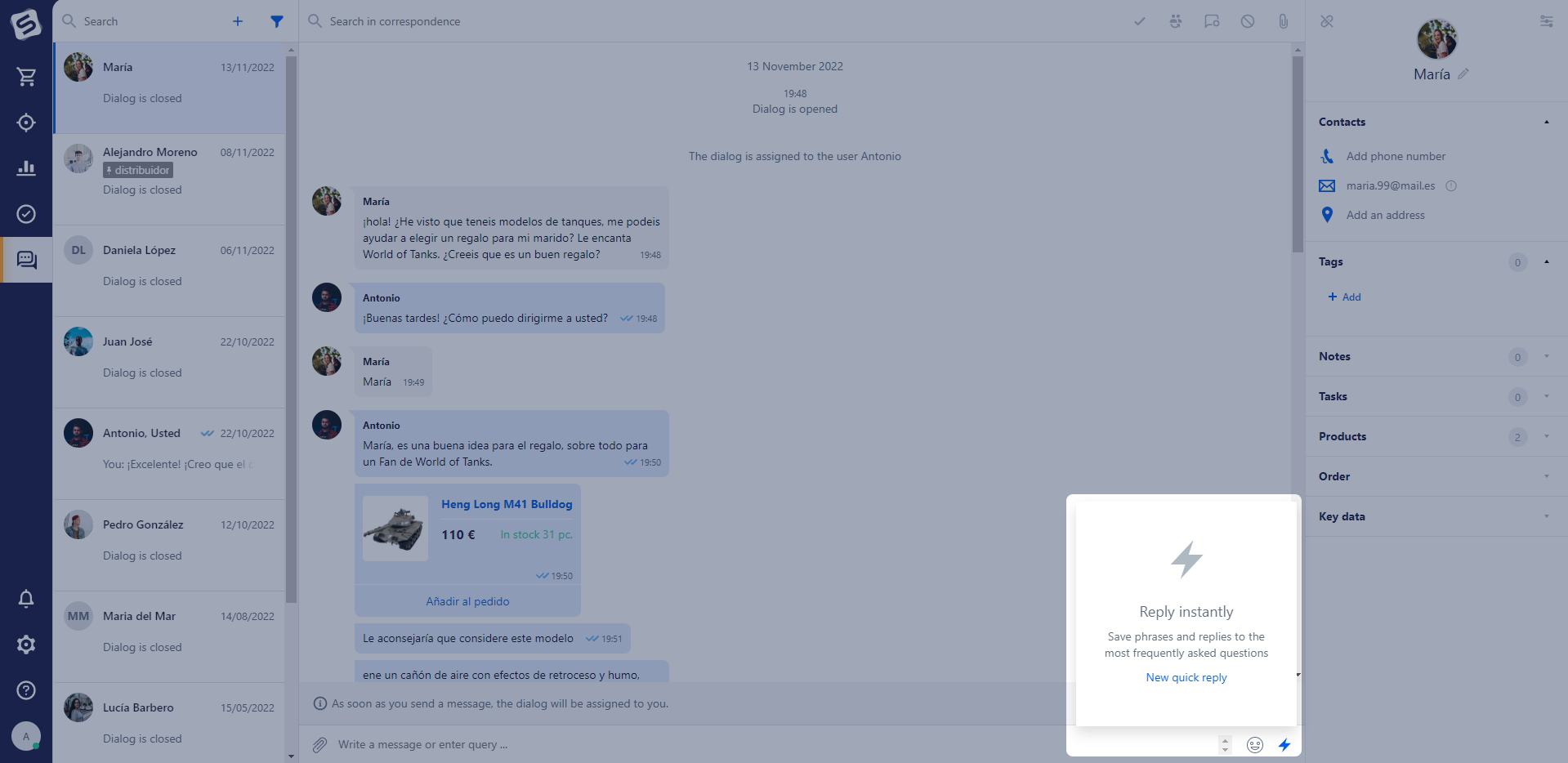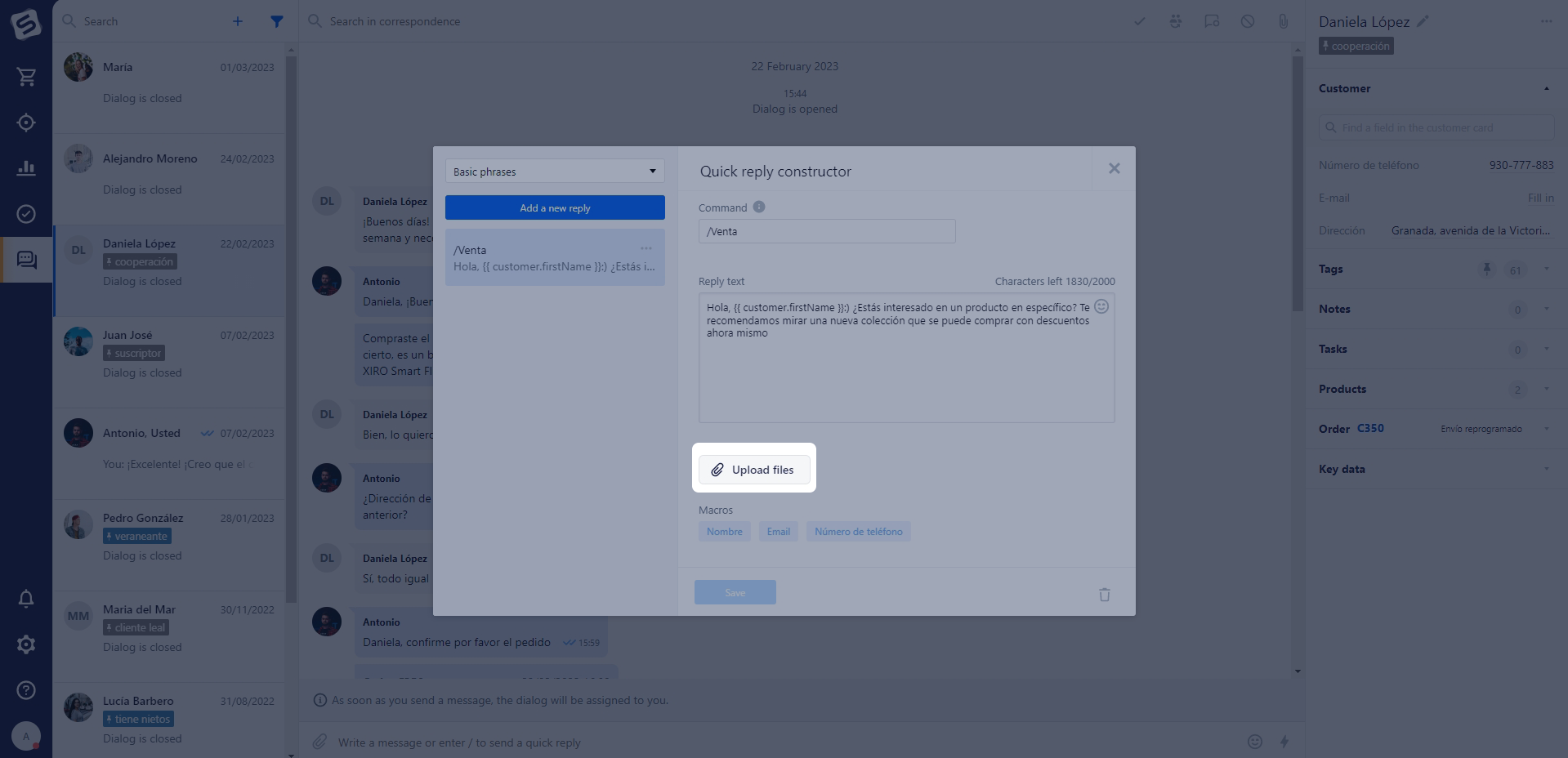To the right of the area where messages are typed, there is a lightning bolt icon. This is used for creating and sending quick replies in the chat. You can also create a quick response on any message in a dialog. Click on the lightning icon next to the message and select the "Create a Quick Response " option from the available actions.
When you click, a window opens with a prompt to create a quick response. If quick responses have already been created, a list of created templates will be displayed. To edit or create a new one, click on the pencil icon in the upper right corner.
Quick responses are very useful for sending personalized and/or template information to customers in chat. For example, a customer placed an order with delivery and wants to know the shipment number. Using the Twig function, you can get the track number from the customer's last order and send it to the dialog.
Example of a quick response with uploading a track number from the last order:
Hello, !
Your parcel tracking number Where:
- customer name. - track number from the last order.
You can also attach files to quick responses. Thus, for example, to simplify the process of sending a product catalog.
Maximum number of attachments - 10 files. Maximum size of one file - 50 MB.
How to create and configure a quick-reply
When you click on the "New quick-reply" link, a pop-up window will open where you can create a new template.
To create one, you need to first specify a command (i.e a letter or number).
The text volume should not exceed 10000 characters (including spaces). While sending, it will be divided into several parts to comply with the character limits for each channel.
It is also possible to use predefined macros or any Twig-templates to display customer information (customer). "Name", "E-mail" and "Phone" fields are available, which are uploaded from the customer card.
If errors occur during the creation of a quick response, details on them will be displayed in the Actions Log, with the record type "Chats".
Note
When using quick responses with a Twig template in a dialog where the customer is not saved, a notification will appear stating that automatic data substitution is only possible for saved customers. In this case the used Twig tags will be deleted from the message, leaving only the text.
For convenience, you can create categories of commands for different themes and purposes.
Previously created quick-replies can be displayed in the typing area using the specified command or the lightning bolt icon.
Quick reply folders and access control
To organize quick replies more effectively and control access to them, you can create folders (categories). This allows you to group replies by topic and control their visibility for different user groups.
When creating or editing a quick reply folder, you can specify which user groups will have access to this category. Users will only see the folders to which they have access. At the same time, chat administrators and system administrators have access to all created quick reply folders by default.